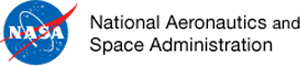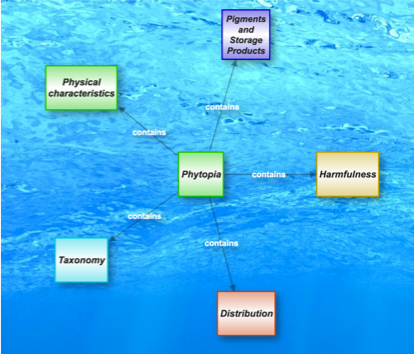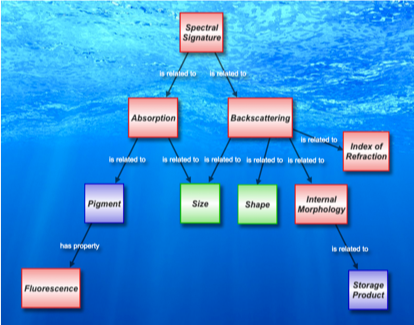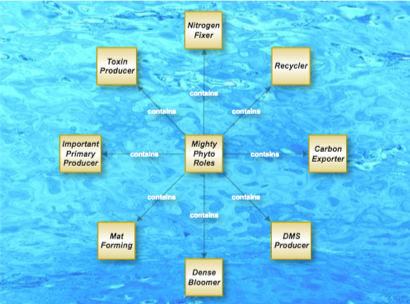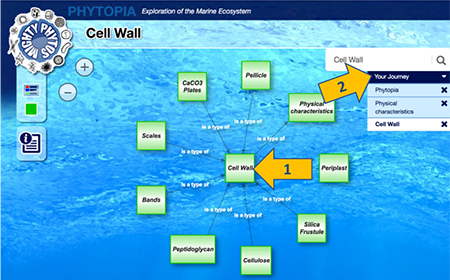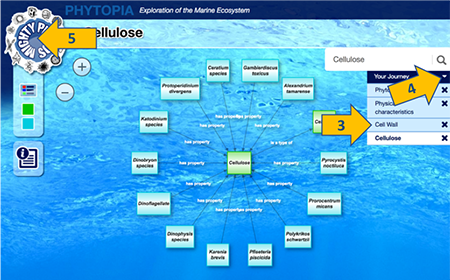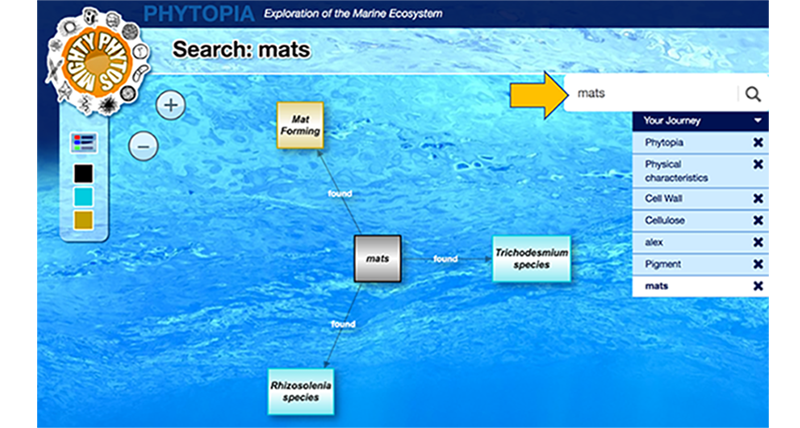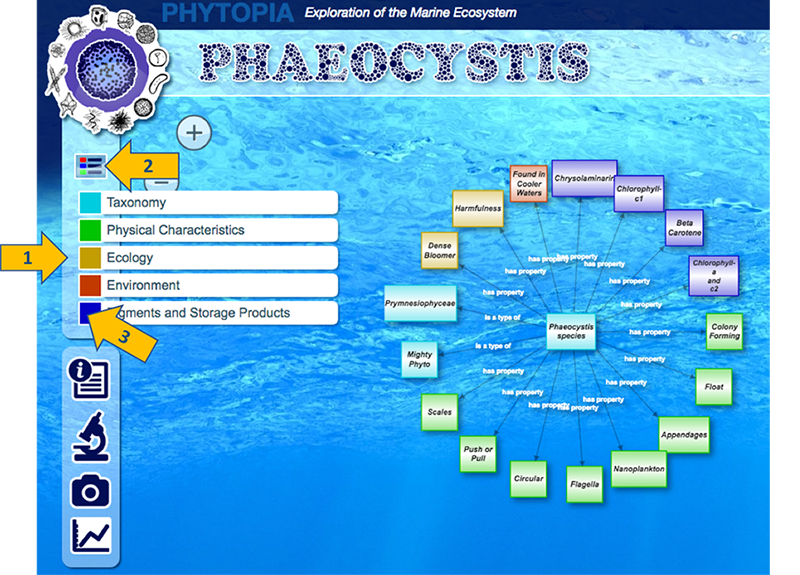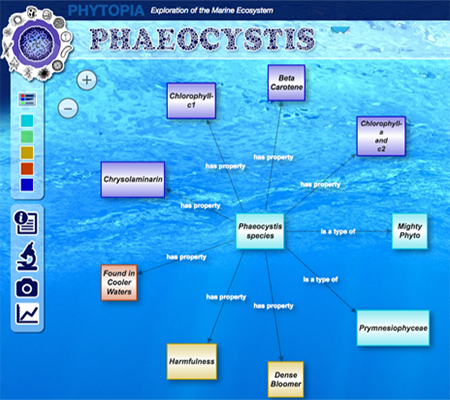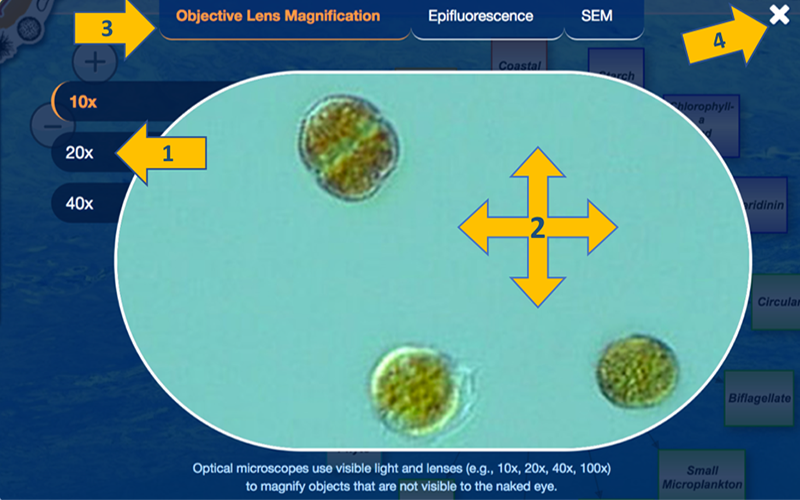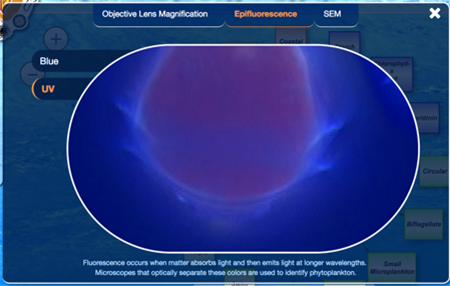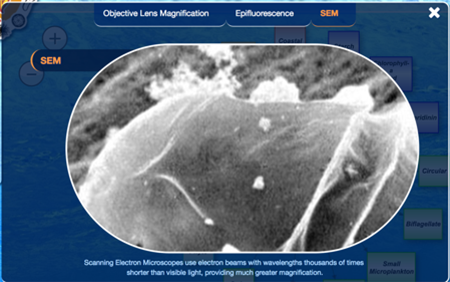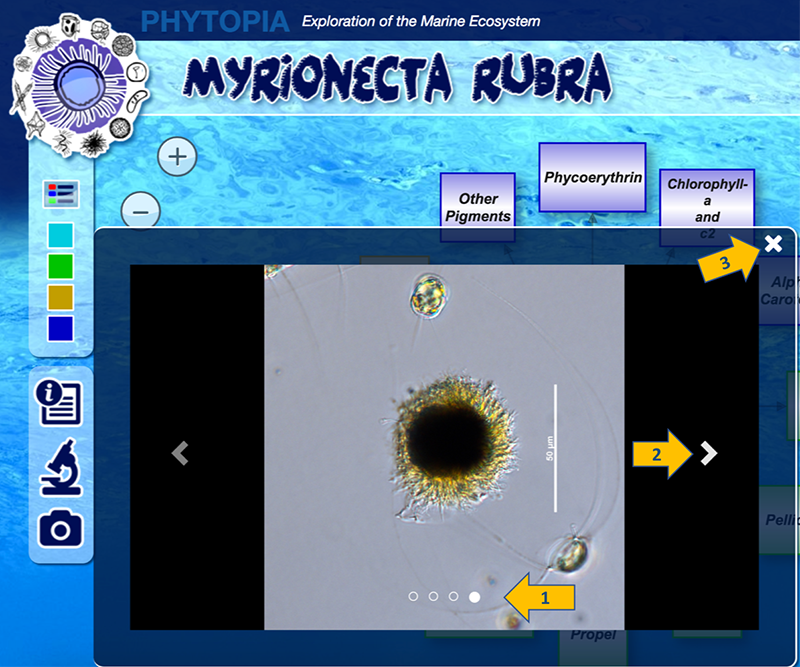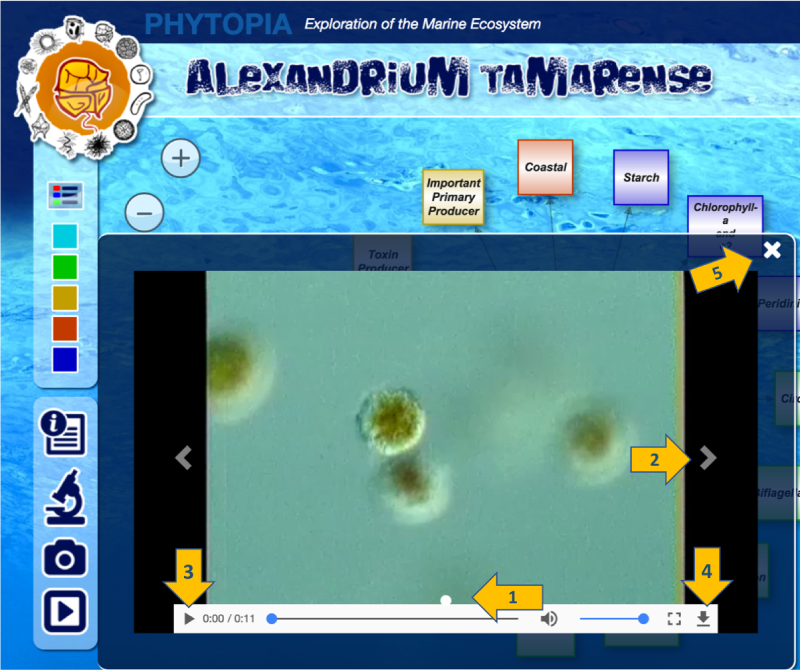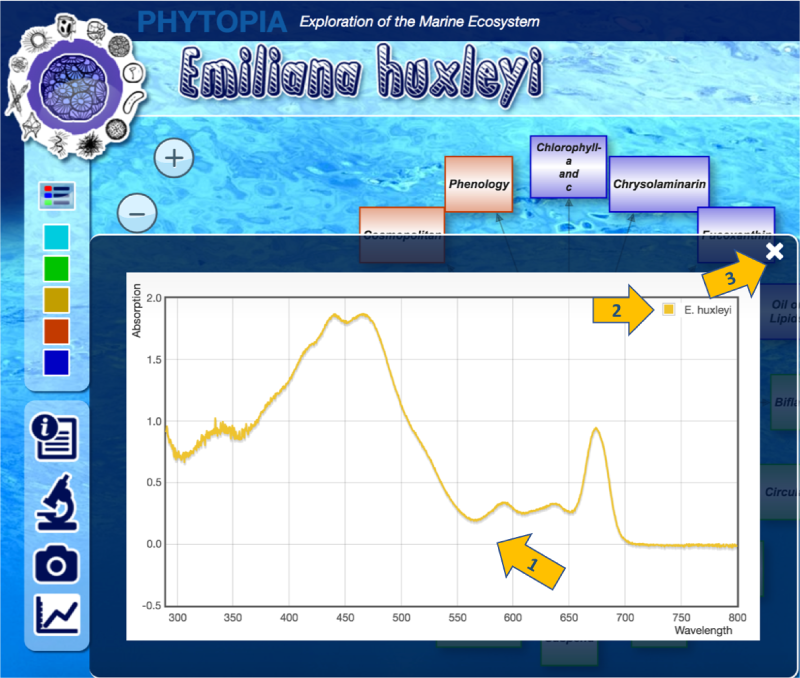Phytopia Tutorial
Get to Know Phytos
Use the Get to Know Phytos page to investigate topics relating to phytoplankton biology. This map is the starting point to explore physical characteristics (green boxes), distribution (red boxes), harmfulness (yellow boxes), classification and taxonomy (blue boxes), pigments and storage products (purple boxes). On the page, click any one of the map concepts to open it in Phytopia.What PACE is Measuring
PACE is NASA's most advanced ocean color sensor ever. It measures the percent reflectance of electromagnetic energy across a broad range of wavelengths, which are compared with the "spectral signatures" of phytoplankton. These signatures are driven by the shape, size, pigments of plankton, and how they store their energy. Use the What PACE is Measuring page to learn what parts of a phytoplankton's biology impacts what satellites can see. On the page, click any of the map concepts to open it in Phytopia.Mighty Phytos: Explore by Phyto
Use the Explore by Phyto section of the Mighty Phytos page to start learning about the twelve species that have been specially selected for their unique properties.
Hover over any of the species pictured to get a short profile of what makes them unique.
*On mobile devices the image will automatically cycle through the different species.
To find out more about a particular species, click/touch the phytoplankton you are interested in. This will launch Phytopia, and the species you have selected will be in the center of the new screen.
Mighty Phytos: Explore by Role
Use the Explore by Role section of the Mighty Phytos page to investigate some key ecological roles that these phytos play.
To find out more about a particular role, click/touch the yellow square with the role you are interested in.
This will launch Phytopia, and the role you have selected will be in the center of the new screen.
Exploring Within Phytopia
When Phytopia is launched (through any of the various entry points above), the concept that was initially clicked appears in the center of a map, linked to all of its related concepts.
- Clicking on any concept will cause it to become the center of a new map.
- A record of the concepts that have been previously viewed will appear under Your Journey.
- To return to a previous concept, click on its name in the Your Journey area.
- You may also use the controls to hide or remove items from Your Journey.
- To access the Mighty Phytos, click on the "Mighty Phytos" menu on the top left.
Search
The search box can be used to search for terms in Phytopia. You can use either full terms (the search will suggest matching terms) or partial terms. Hit 'enter' or the magnifying glass to search.
If your search matches multiple concepts, the matches will display around your search term (see below). If your search exactly matches a concept, the concept and its attached concepts will display.
Color-Coded Topics
The concepts in Phytopia are grouped into broader topics, which are indicated by color.
- On the screen, the topic groups are shown on the left.
- Click on the legend icon to reveal the topics.
- Click an individual color box in the legend to hide or show that group of concepts.
Multimedia Assets and Information
Every concept in Phyopia has a definition, and all of the species in Phytopia have additional media, or "assets", that can be viewed once you have selected the species. When a species is selected, a menu of icons will appear on the left or bottom of the screen. Not all species have all types of assets, so the icons for each type will appear when there are any assets available.
| Information: A definition of a term, or a description of a species. | |
| Microscope: Accesses a series of images of the species at different magnifications, and under different types of light. | |
| Images: Additional images of the species. | |
| Videos: Videos of the species in motion. | |
| Spectra: A plot of the absorption spectrum that can be used to identify a plankton species. |
Click on the type of icon to display the associated information and assets.
Microscope View
| To view microscopic images of the phytoplankton at different magnifications and types, click the microscope icon. A pop-up window will open with a central viewing area at the lowest magnification settings under visible light. |
In this window, you can:
- Select a different level of magnification by using the choices on the left.
- Drag the viewing window to reveal more of the image.
- Switch to a different type of view (including epifluorescence and SEM, if available) using the choices at the top.
- Close the microscope viewer, click the x.
Images
| Many of the phytoplankton species have additional images, and these can be viewed by clicking on the camera icon. |
- When opened, the images are displayed in a slideshow format that will auto-advance.
- The images can also be browsed by using the > and < controls.
- To close the image viewer, click the 'x'.
Videos
| A few of the phytoplankton species have videos (often to highlight their unique ways they swim or move), and these can be viewed by clicking on the play button icon. |
- When opened, the videos are displayed in a slideshow format.
- The videos can also be browsed by using the > and < controls (if there is more than one video).
- Use the video player controls to play, pause or stop the video.
- On some browsers, you may also have the option to download the original video file.
- To close the video viewer, click the 'x'.
Spectra
| Species with this icon have data for the absorption spectra for that organism - a plot of its absorption by wavelength. This unique curve helps researchers to identify species of phytoplankton by looking at their pattern of absorption of light. |
- The spectra will appear in a pop up window.
- The name of the species is listed in the top right of the window.
- To close the spectra viewer, click the 'x'.
Return to the top | Phytoplankton Exploration